I will give an example of adding ONT via Huawei iManager U2000.
On the test I use ONT Alcatel-Lucent I-010G and OLT Huawei SmartAX MA5683T, on some other ONTs like TP-Link it is possible in the last paragraphs you need to adjust the Service Port a little differently.
Suppose we configured profiles in the iManager U2000 or in the Huawei OLT console, I configured them through the console as I wrote in this article – Setting up the Huawei SmartAX MA5683T via the console
If configured via the console, then profiles need to be generated in iManager U2000 by opening “NE Profile Management” – “GPON Profile”, then where “GPON Line Profile”, “GPON Service Profile” and “DBA Profile” are selected opposite to the desired profiles “Generate Global Profile “. Also in the “GPON Line Profile”, you may have to specify the Default VLAN if you want the “ont port native-vlan XX eth 1 vlan XXX” command to also be executed when adding the ONT, to do this, select the desired “GPON Service Profile” and click “Download to NE … “, then again select it with the right mouse button, click “Mofily Global Profile …”, select the “UNI Port” tab, right-click on “ETH Port” and select “UNI Port Configuration Properties”, check the box “Default VLAN ID” and specify the VLAN number, click “OK” to apply the changes.
And so, to add ONT after opening the U2000 Client:
1) Open the “Main Topology”.
2) Double-click with the left mouse button on the desired OLT (for example, MA5683T).
3) Double-click with the left mouse button on the desired GPBD board.
4) Once left click on the desired GPON port to select it.
5) At the bottom, select the tab “ONU Info” and in the lower right corner click the button “Auto Discover ONUs”.
6) In the window that opens, select a new non-registered ONT and click the “Confirm” button.
7) We indicate the previously generated profiles “GPON Line Profile” and “GPON Service Profile”, in “Alias” we write in English letters the description of the ONT, for example, the client’s address, click “OK”.
8) Now, at the top, double-click with the left mouse button on the desired GPON port to open it.
9) Most likely, at the very bottom of the list there will be a new one that has just been registered on the ONT, select it with the left mouse button, select the tab “Service Port Info” at the bottom, right-click on the empty space of this tab and select “Add …”.
10) In the “Network Side” field, where “VLAN ID (1-4095)” specify the client VLAN number, and in “User Side”, where “Service Type” select “Multi-Service VLAN” and specify the same client VLAN number , click “OK”.
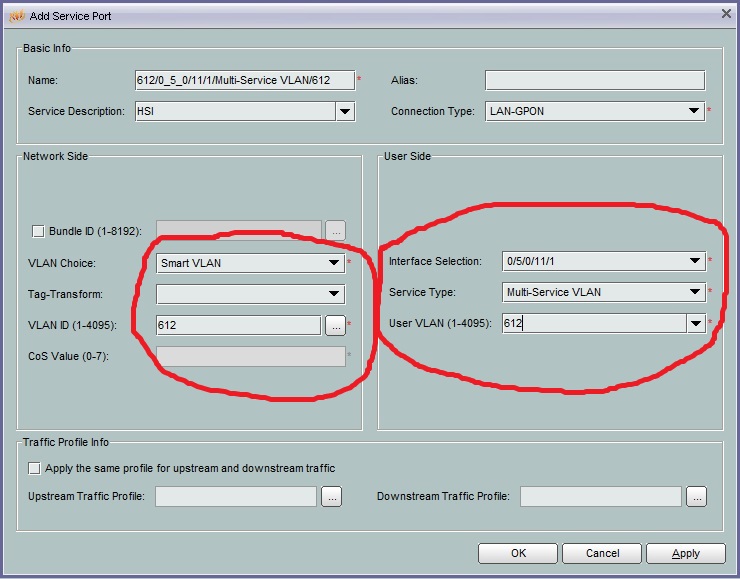
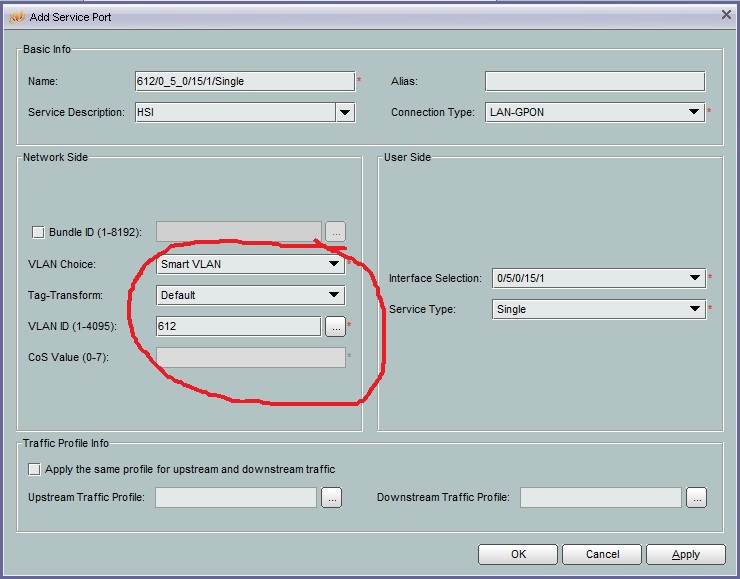
Done, ONT registered.
It remains to save the settings, returning to the “Main Topology” tab at the top and after right-clicking on the OLT (for example, MA5683T), select “Save Date Immediately”.
See also my article:
Add ONT via Huawei iManager U2000 (second option)