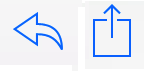I noticed once that the HP LaserJet P2055dn printer began to print for a long time, there were long pauses between printing, while there were no problems with the network and the size of the printed files was small.
Going to the IP-address through the browser in the printer’s web interface in the menu “Status” – “Device Configuration” you can see the version of the current firmware (firmware), it should be older than the downloaded one.
Let’s download the new firmware from the official site
https://support.hp.com/us-en/drivers/selfservice/HP-LaserJet-P2000-Printer-series/3662052/model/3662058
Run the downloaded file, select the printer in the window that opens (it should be turned on) and click “Send Firmware” to start the firmware update process. Wait for the firmware update to complete.
This completes the update process. By the way, after the update, the problem with the delay in printing disappeared.