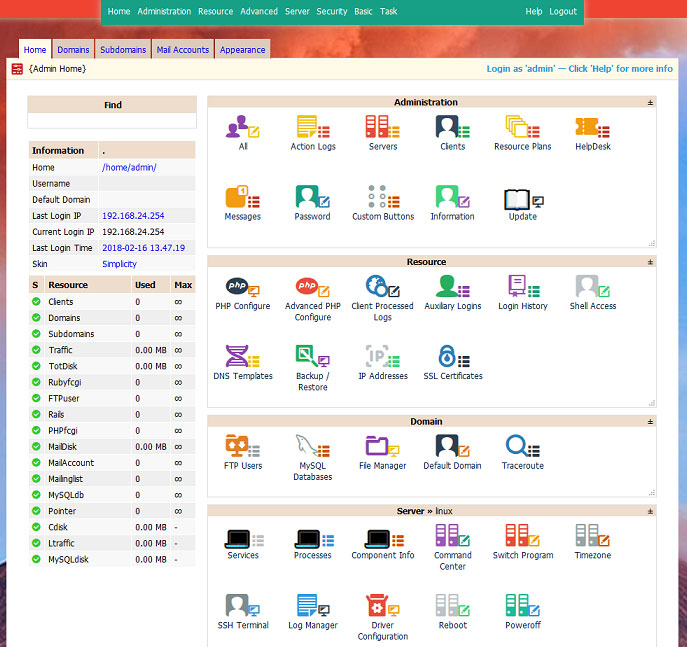Webmin – a graphical web interface for managing a Linux server, written in Perl.
Official site: www.webmin.com
Here is an example of installing Webmin in Ubuntu.
Open the list of sources in a text editor:
nano /etc/apt/sources.list
Add this line to it:
deb http://download.webmin.com/download/repository sarge contrib deb http://webmin.mirror.somersettechsolutions.co.uk/repository sarge contrib
We go to the temporary directory and import the key:
cd /tmp wget http://www.webmin.com/jcameron-key.asc apt-key add jcameron-key.asc
We update the list of sources:
apt-get update
We install the packages necessary for the correct operation of Webmin:
sudo apt-get install perl libnet-ssleay-perl openssl libauthen-pam-perl libpam-runtime libio-pty-perl libmd5-perl
Install Webmin:
apt-get install webmin
The installation is complete, to open the Webmin interface we will open in the browser https://HOST:10000