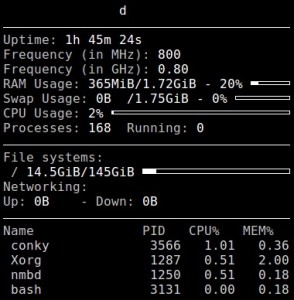Below I’ll describe the installation of ntopng in Ubuntu.
We select the necessary package on http://packages.ntop.org/apt-stable/ and download it:
wget wget http://apt-stable.ntop.org/16.04/all/apt-ntop-stable.deb sudo dpkg -i apt-ntop-stable.deb
Further we carry out:
sudo apt-get clean all sudo apt-get update sudo apt-get install pfring nprobe ntopng ntopng-data n2disk nbox sudo touch /etc/ntopng/ntopng.start sudo /etc/init.d/ntopng restart
If new versions of ntopng are released, then you can update by running the commands:
sudo apt-get update sudo apt-get upgrade
After installation, the configuration file will be located in the /etc/ntopng/ntopng.conf directory
I will give an example of its content:
-w=3000 -d=/var/tmp/ntopng -G=/var/run/ntopng.pid --httpdocs-dir /usr/share/ntopng/httpdocs --local-networks="192.168.0.0/16,10.0.0.0/8,172.16.0.0/16"
Restart / stop / start ntopng with commands:
sudo /etc/init.d/ntopng restart sudo /etc/init.d/ntopng stop sudo /etc/init.d/ntopng start
You can check from the console with the command:
sudo /etc/init.d/ntopng status sudo netstat -tulpn | grep :3000
Open the web interface by typing in the address bar of the browser:
http://HOST:3000
The standard login and password are admin/admin.
See also:
Install and configure nprobe
The solution to the error “Missing /etc/ntopng/ntopng.start. Quitting”