I will describe the steps in steps:
Continue reading “TP-Link TL-WR940N firmware upgrade”Category Archives: TP-Link
TP-Link TL-WR941N Firmware Update
For the test, I will update the TP-Link TL-WR941N 300Mb/s V2 router with firmware 3.12.5 Build 100929 Rel.57776n.
1) Let’s look at the revision of the router, in my case it is V2, and just for it we download the archive with the new firmware from the official site, the first link for the 300Mb/c model, and the second for 450Mb/c.
Continue reading “TP-Link TL-WR941N Firmware Update”
Configuring TP-Link EP110
On the test I will connect TP-Link EP110 ONT to BDCOM P3310B-2AC EPON OLT.
To configure the TP-Link EP110, you must connect it to the computer with a cable and type in the address bar of the browser http://192.168.1.1, then disable the DHCP server from the menu by unchecking DHCP.
It is also necessary to select the ONT mode as shown in the figure below:
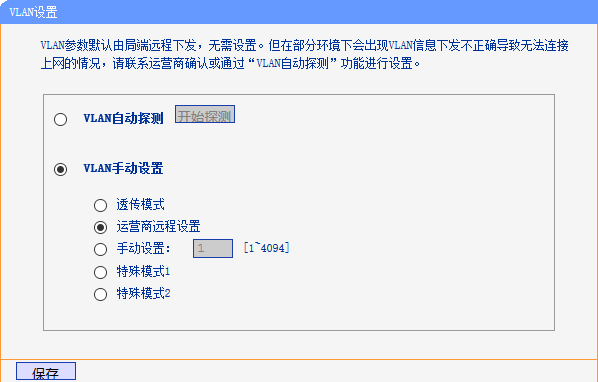
After that, TP-Link EP110 will work and register similarly to other ONTs, such as BDCOM P1501C1, FOXGATE 1001w, etc.
See also:
Configuring the BDCOM P3310 EPON
Firmware Update TP-Link TL-WR841N
It was necessary to flash TP-Link TL-WR841N router, because it periodically hung up, disconnected from the Internet, the router itself was pinging at that moment, but it was impossible to enter its web interface.
First, check the hardware version of the device, usually it is indicated on the label under the router, in our case it’s V8. I note that updating the firmware not from that version of the device can spoil it! Also, you can not update the firmware on Wi-Fi and turn off the power of the router during the firmware!
And so, to update the firmware you need:
1) Download the archive with the new firmware from the official site and unpack it
https://www.tp-link.com/us/download/TL-WR841N.html
2) Open the router settings by typing in the browser address http://192.168.0.1 and enter your login – admin, password – admin.
3) In the menu choose System Tools -> Firmware Upgrade, click the “Browse” button, select the previously downloaded firmware. Click “Upgrade”. Wait for the firmware to be installed and the device will reboot automatically.
After updating the firmware, the settings in the router are reset to standard.
Done.
This router model also has unofficial firmware DD-WRT
http://www.dd-wrt.com/site/support/router-database
Firmware Upgrade for TP-Link TL-SG5412F Switch
Once I decided to update the firmware on the TP-Link TL-SG5412F switch.
Connected via telnet to the switch and looked at the version of the installed firmware (I had it 1.0.4 Build 20140430 Rel.40858):
Continue reading “Firmware Upgrade for TP-Link TL-SG5412F Switch”Firmware Update for TP-Link TL-WR840N Router
For the test, I will update the TP-Link TL-WR840N V1 with firmware 13xxxx RU.
1) Let’s look at the revision of the router, in my case it’s V1, and it’s for it that we download the archive with the new firmware from the official site:
https://www.tp-link.com/us/download/TL-WR840N.html
In my case, the last firmware for V1 was TL-WR840N_V1_151023_EN. If you download the firmware from an incorrect revision, you can damage the router. Unpack from the downloaded archive firmware file.
2) Open the router settings by typing in the browser address http://192.168.0.1 and enter login – admin, password – admin.
3) In the menu, select “System Tools” – “Firmware Update”, click the “Browse …” button and select the previously unpacked firmware file from the archive. Next, click the “Update” button and wait until the firmware is loaded into the router and it will reboot.
At the time of upgrade, you can not turn off the power of the router.
After updating the firmware, the settings in the router are not reset.
Backup configuration of TP-Link switches
I wrote a script for backup configuration of TP-Link switches.
The script runs on Linux where the TFTP server is running, it is connected via telnet to the switch and the configuration command is sent to the specified TFTP, when the telnet connection is closed, the file is moved to the desired directory, and the last command deletes files longer than 30 days, as more of them I do not need to store.
You can also make a copy of all the files in the cloud every month.
As you can see, before entering a password in the script, you can not pause.
#!/bin/bash
{
echo "PASSWORD";
echo "enable";
echo "PASSWORD";
echo "copy startup-config tftp ip-address 192.168.0.5 filename tplink";
sleep 2;
echo "exit";
sleep 1;
echo "exit";
} | telnet 192.168.0.110
mv /srv/tftp/tplink.cfg /backups/devices/tplink/`date +%Y-%m-%d`_tplink.cfg
find /backups/devices/tplink/ -type f -mtime +30 -exec rm {} \;
The reboot script of Wi-Fi routers TP-Link
Below is an example of the TP-Link router reboot script, I will test it on TL-WR720N 2.0 from Ubuntu Server.
#!/bin/sh ROUTER_IP="192.168.24.174" USERNAME="admin" PASSWORD="admin" # exit if router is down ping -q -c 1 "$ROUTER_IP" > /dev/null || exit curl --basic --user "$USERNAME:$PASSWORD" -A "Mozilla/4.73 [en] (X11; U; Linux 2.2.15 i686)" --refer "http://$ROUTER_IP" "$ROUTER_IP/userRpm/SysRebootRpm.htm?Reboot=reboot"
The contents of the script will be placed in a new file, for example, using the nano editor (“CTRL+X” to exit and “y” to save the changes):
nano file.sh
And make it executable:
chmod 777 file.sh
After this, we execute:
./file.sh
Similarly, you can perform other functions instead of rebooting.
Firmware upgrade TP-LINK TX-6610
For the test I’ll take TP-LINK TX-6610 Ver: 2.0
Continue reading “Firmware upgrade TP-LINK TX-6610”